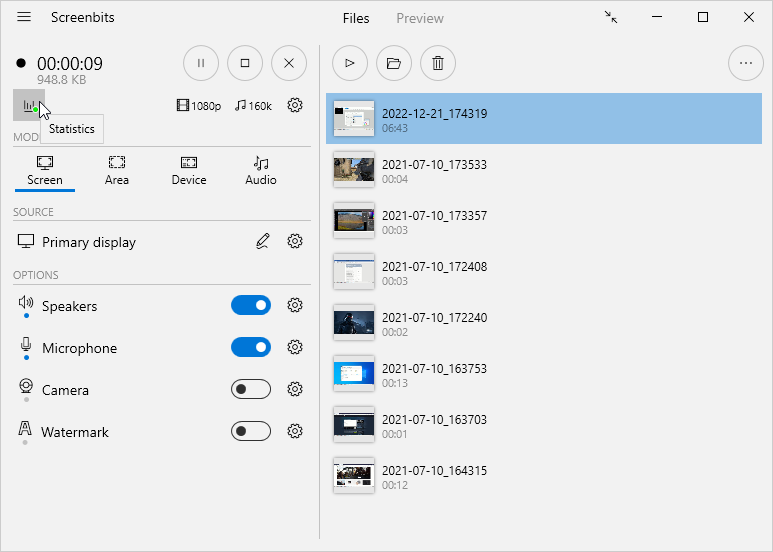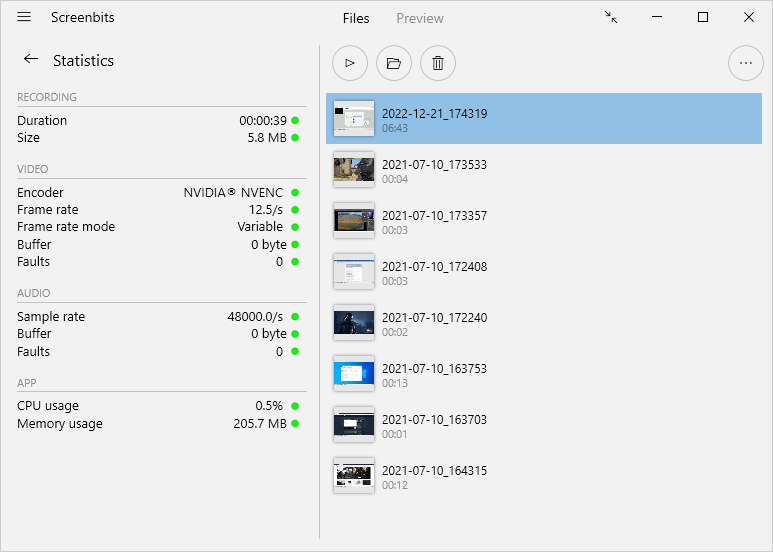Difference between revisions of "Statistics"
| (5 intermediate revisions by the same user not shown) | |||
| Line 1: | Line 1: | ||
| − | Statistics | + | Statistics section provides useful information about current recording session including actual recording frame rate, actual frame rate mode, buffer size and resource usage of the application. This information helps you monitor health of recording and change output options when necessary. |
| − | To view statistics, click '''Statistics''' button from [[Getting_started#Application_window|application window]] | + | To view statistics while recording, click '''Statistics''' button from [[Getting_started#Application_window|application window]]. |
[[File:Statistics-1.png|frame|left|Figure 1: Statistics]] | [[File:Statistics-1.png|frame|left|Figure 1: Statistics]] | ||
| Line 9: | Line 9: | ||
<br clear=all> | <br clear=all> | ||
| − | Statistics list | + | Statistics section contains a list of rows with a circle on the right side of each row which shows health of the related operation. A green circle indicates a healthy state while a red circle indicates an unhealthy state. You can see the description for each item of the list on the table below. |
{|class="wikitable" | {|class="wikitable" | ||
| Line 33: | Line 33: | ||
|- | |- | ||
|Frame rate mode | |Frame rate mode | ||
| − | |Current [[ | + | |Current [[Recorder#Frame_rate_mode|frame rate mode]] |
|Switched to variable frame rate mode due to performance issues | |Switched to variable frame rate mode due to performance issues | ||
|- | |- | ||
Latest revision as of 15:35, 21 December 2022
Statistics section provides useful information about current recording session including actual recording frame rate, actual frame rate mode, buffer size and resource usage of the application. This information helps you monitor health of recording and change output options when necessary.
To view statistics while recording, click Statistics button from application window.
Statistics section contains a list of rows with a circle on the right side of each row which shows health of the related operation. A green circle indicates a healthy state while a red circle indicates an unhealthy state. You can see the description for each item of the list on the table below.
| Title | Description | Meaning of an unhealthy state |
|---|---|---|
| Duration | Duration of recording | (none) |
| Size | Size of the output file | Running out of storage space |
| Encoder | Active video encoder | Failed to use hardware video encoder |
| Frame rate | Current recording frame rate | Too many frames are being dropped |
| Frame rate mode | Current frame rate mode | Switched to variable frame rate mode due to performance issues |
| Buffer | Amount of memory used for video encoding | Too much memory is being consumed due to encoding lag |
| Faults | Total number of missed frames | Too many frames are dropped in the current recording session |
| CPU usage | CPU usage of the application | CPU usage of the application is higher than usual |
| Memory usage | Memory usage of the application | Memory usage of the application is higher than usual |
If stats are constantly in unhealthy state in every recording session, follow the instructions for performance improvements to improve recording performance.