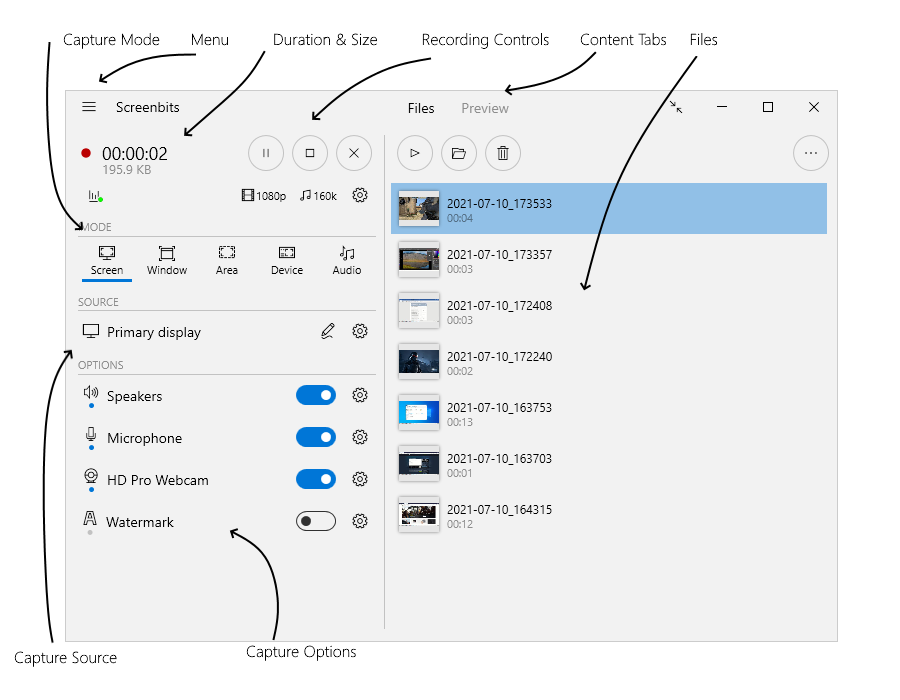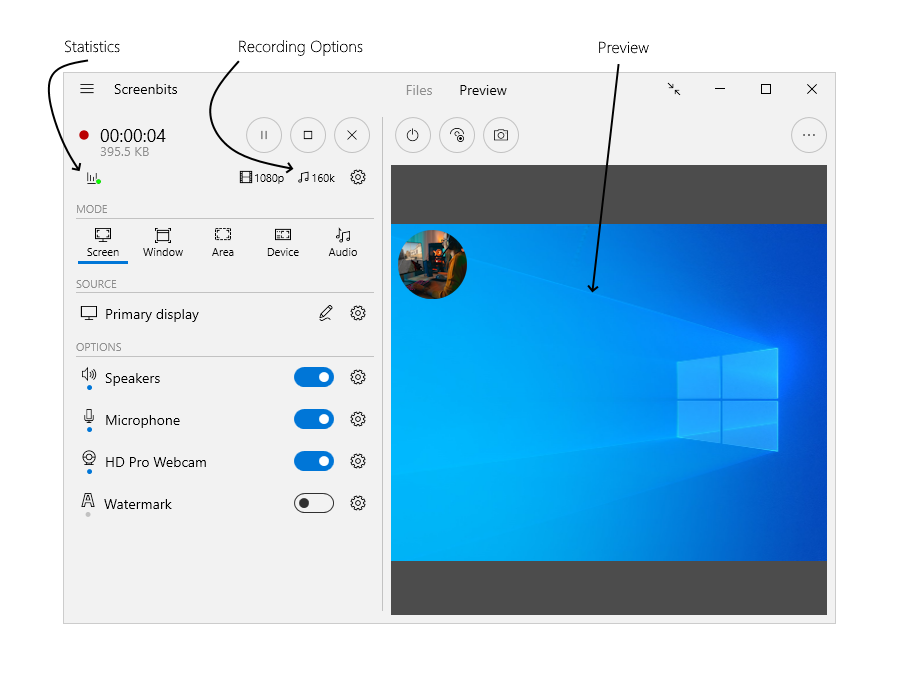Difference between revisions of "Getting started"
From User Manual :: Screenbits
(→Record, stop and play) |
(→Pause and resume) |
||
| Line 18: | Line 18: | ||
Recording can be paused and resumed later whenever you want. | Recording can be paused and resumed later whenever you want. | ||
| − | # | + | #From the application window, during recording, click '''Pause''' button. |
#Click '''Record''' button whenever you want to continue recording. | #Click '''Record''' button whenever you want to continue recording. | ||
Revision as of 15:38, 19 January 2021
Run the application from Start to open application window.
Application Window
Record, stop and play
- From the application window, click Record button to start recording.
- Click Stop button when you want to stop recording.
- Click Play button to view the recorded video using default player on your system.
Note: In order to cancel recording, click Cancel button.
Pause and resume
Recording can be paused and resumed later whenever you want.
- From the application window, during recording, click Pause button.
- Click Record button whenever you want to continue recording.