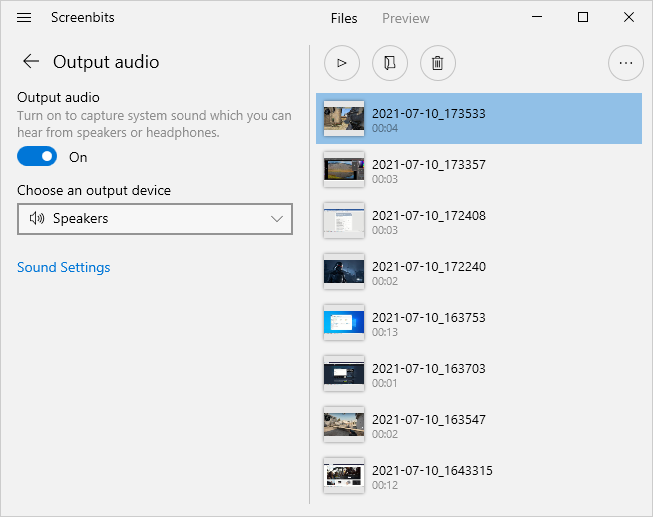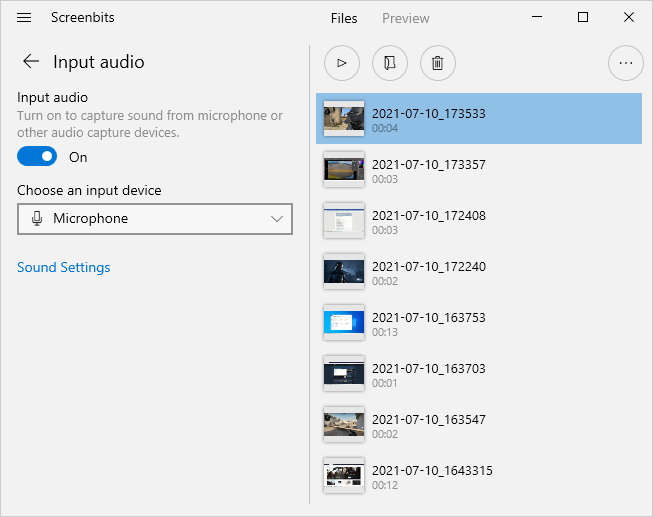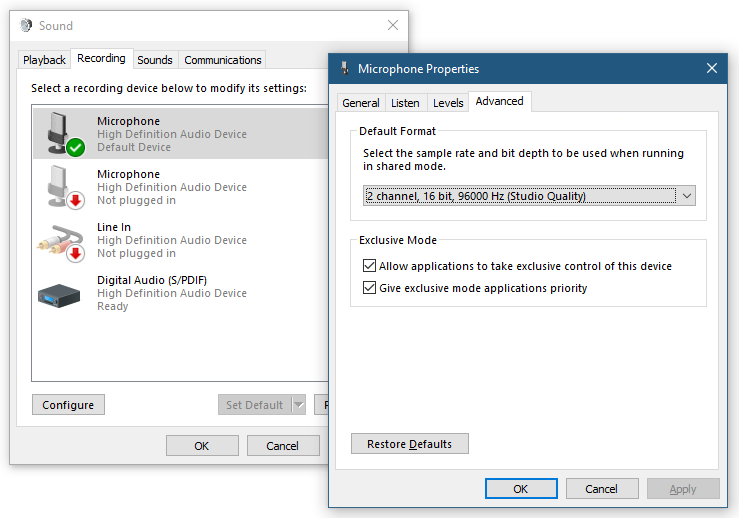Audio capture
Contents
Recording Devices
You can record audio from any recording or playback device or both. This includes microphone input or output of speakers. Select an audio device by Primary Audio or Secondary Audio button in Main View.
To enable recording a playback device (e.g. Speakers):
- In the main view, click Primary Audio button to open selection menu.
- Select an audio device from the selection menu.
- Click Record button to start recording.
To enable recording a recording device (e.g. Microphone):
- In the main view, click Secondary Audio button to open selection menu.
- Select an audio device from the selection menu.
- Click Record button to start recording.
Notes
- List of input devices may vary depending on your hardware.
- To record the default device, select <default> from selection menu.
- To disable audio recording, select <none> from selection menu.
- If both primary and secondary devices are selected, Screenbits mixes both audio streams into a single audio track.
- Bit-rate, sample-rate and number of channels of the output are configurable from Audio Settings.
Supported formats
Screenbits supports recording the following audio formats for the input:
- 8kHz, 11.025kHz, 22.5kHz, 44.1kHz, 48kHz, 96kHz, 192kHz
- Mono, Stereo
- 16 bits, 24 bit
If you attempt to record an audio device with an unsupported format, an error message pops up asking you to select a different format for the device.
To change the default format of an audio device:
- Select Settings from Recording menu to open Settings view.
- From Input section under the Audio tab, click Configure to open sound settings.
- Right click on name of the device in list under the Playback or Recording tab and click Properties.
- From Default Format section under the Advanced Tab select one of the supported formats above.
- Click OK to apply changes to the device properties
Improving Performance
There are several ways to improve performance of Screenbits. If you want are experiencing glitches in the recorded or using the app on a low-end device, use one or more instructions on this page to improve the performance.
Use default formats
If you record audio, select one of the following formats for the audio device from the Audio settings
- 2 channel (stereo), 16bit, 44100 Hz
- 2 channel (stereo), 16bit, 48000 Hz
Select the same format for multiple devices
If you record both recording and playback devices, make sure same format is selected for both devices. To make input and output match together to perform better, select Auto for sample-rate and channels from Audio settings.